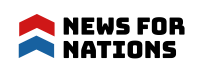How to Use Android Games and Apps on Mac or PC?
There used to be a time when these mobile games and apps on our devices were just a mere distraction for us, something that we used to freshen up and take a break with, something that was much more about relaxing and pass-time rather than anything else. But today, there apps and games on our mobiles have evolved into something much more important, from mere trivial distractions it has now become an integral part of our day-to-day life, and probably one of the most important too. For the year 2017, it is expected that the number of total mobile phone users will reach a whopping 4.77 billion! And the thing that should be noted is that an increasingly large chunk of this number will be the people who will spend a good amount of time on their favourite mobile apps rather than their favourite and beloved Mac and PC software.
Considering the current trend of technology and the choices that people are making it makes a lot of sense for various companies and firms to develop solutions and innovations that will not only cater to the needs but also bridge the gap between the boundaries of individual platforms and operating systems. The tech giant Microsoft is pushing the idea of having universal apps that will run all across their ecosystem, but then all eyes turn towards Android because the number of global users of Android is unwaveringly reaching 2 billion steadily.
Google also has a magnificent and elaborate plan where they will bring the 2.2 million apps that are currently available on the Play Store to other platforms that revolve around their browser Google Chrome. The tech giant Google has very efficiently created a flourishing ecosystem that is backed by some amazing tools that are free and encourage normal people and skilled individuals alike to transform their vision into something realistic and also claim their seat at the very top of the best-selling charts. Their solution called ARC Welder is a great tool, but it also has some alternatives, we will talk about two such alternatives in this article.
Google ARC Welder for Chrome
Google ARC Welder for Chrome, the name of this extension for Google Chrome stands for App Runtime for Chrome. This project was launched back in the month of September in the year 2014, the purpose of this extension is to let users run their favourite apps on any operating system as long as it has the ability to support Google Chrome.
Other than being an official tool that was released by Google, the biggest advantage that ARC Welder offers to its users is its simplicity and easy to use interface. Since it is actually just another extension, it just feels insanely familiar to the majority of Google Chrome users right for the very first time they use it. Once you have installed ARC Welder, this app can very easily be launched from the Apps bookmark, which usually is located on the left-hand side of your bookmarks bar.
One of the prime advantages of using ARC Welder is the compatibility of this extension to run android apps on Chromebook. If you are one of those people who use Chromebook on a regular basis, you will see the difficulty we face while trying to find apps that ordinarily run on a PC or Mac. The workaround with this extension is to run apps on Chromebook using the ARC Welder.
Setup
- Visit the ARC Welder’s Chrome Web Store page and click on the “Add to Chrome” button.
- Confirm the installation of this extension by clicking the “Add” button.
- Open ARC Welder by clicking on the extension’s icon in the Chrome App menu.
- Select the directory where you wish ARC Welder to store application data records.
- Add the apk file of the app that you want to try.
The only problem you are likely to face during the setup procedure is in getting the apk files for the apps. In that case, for applications that have already been installed on your device, the easiest means to get their apk files is by backing up these apps using an app like Titanium Backup. You can also search online to check whether or not the apk files of an app is available for download, but while you do that, you will probably expose yourself and your device to some shady websites that are filled with malware that may cause damage to your device, and ultimately you.
Limitations
The largest technical flaw that comes with that usage is the fact that ARC is no longer supported on 32-bit x86 platforms. Most of the Windows and Mac uses should just be fine, but the Linux users who are still running a lightweight 32-bit distribution on old hardware will not be able to run ARC Welder on the system they own.
One more problem with using ARC Welder is that one can not run multiple applications ar=t the same time. Every time you run an app, you have to choose whether you wish to have it displayed in portrait or landscape mode. Given the fact that ARC Welder supports Google Play Services, not all developers have renewed their applications to assist ARC Welder. Owing to this problem and drawback, you will sometimes encounter runtime errors or sudden crashes, which usually happens when you try to access a feature that your computer simply does not have, for example, an accelerometer or a camera.
However, the performance of ARC Welder is surprisingly good, and less demanding games will run without any problem even on weaker or older hardware. Ordinarily speaking, any modern computer will deliver a satisfactory performance while using this ARC Welder.
Google Android Emulator
The Google Android Emulator is a part of the Android Software Development Kit (SDK), which includes a complete array of development tools, a debugger, libraries, a handset emulator that runs on QEMU, documentation, sample code and also tutorials.
Using this, developers have the ability to test their apps and games on their computers. Considering that it is nearly impossible for a lone developer to have access to even a small portion of Android devices, this emulator supports a variety of devices that includes Android phones, tablets, Android Wear, and also Android Television.
The keyboard can be very effortlessly controlled using a mouse and keyboard or using virtual hardware buttons, touchscreens, directional pads (also called D-pads), trackballs, wheels and other various sensors. The conditions in which apps will run on the emulator is a full Android operating System as you very well know from your smartphone or tablet. Anything you do or any task you perform on your smartphone can be done inside this emulator, there are a few exceptions though which include- virtual support for Wi-Fi, Bluetooth, NFC, SD cards, Headphones and USB.
Setup
- Download the SDK package from Google’s official website.
- Install the app just like you would install any other application.
- Use the AVD Manager (Tools > Android > AVD Manager) in order to create a simulated virtual device to run in the Android Emulator.
- If you don’t wish to create a brand new one, it’s okay to use one of the pre-configured options.
- Run the emulator using the virtual device that you have created.
- Reach android-sdk/tools directory in command prompt then type:
- adb install fileName.apk (Windows)
- ./adb install fileName.apk (Linux or Mac)
- This will load and install the apk file.
Limitations
The one biggest limitation which occurs while using Google Android Emulator is the absence of the Play Store. This forces you to jump through a few loops and makes this method really unfit and very uncomfortable for day-to-day usage.
BlueStacks App Player
Supported by Intel, Samsung, Qualcomm, and AMD, BlueStacks App Player is honestly a dream come true for all enthusiastic Android gamers who at one point in time must have wondered about how amazing it would be if they could play their favourite games on their PC or Mac. The “Layercake” technology of BlueStacks facilitates even the most graphic-intensive games to run smoothly like butter on a glass sheet, that too in fullscreen mode. This amazing software even translates commands from your mouse and keyboard to deliver a hassle-free experience to its users.
Right from the very first moment you visit the official website, you will realise that BlueStacks is just all about games and gaming. A very dedicated team of editors sit together and pick their favourite games every week, in an attempt to give their users a steady stream of new sr=tuff that the users might like to try out. Of course, you have the power and choice to install your favourite games as well as any Android messaging app and use them with the same comfort.
Bluestacks acts more like a compatibility layer rather than a whole operating system, and it connects your apps to your computer or Mac. New apps behave in a way that native applications might work, each of these apps having its very own desktop icon. This makes this software fit even for infrequent users, who would otherwise be discouraged by the technological complexity that comes with the usage of the Android Emulator of Google or the very few capabilities of the ARC Welder.
If you are one of those who have been caught up with the BGMI phenomenon, you can play BGMI on PC using BlueStacks, and of course almost all other popular games as well.
Setup
- Download BlueStacks from the official website.
- Install BlueStacks and run it.
- Select an app you want to install from the home page of BlueStacks.
- Launch the app.
Limitations
BlueStacks is a very well-optimized software that will effortlessly help you run most games without any real problem. Considering the application that is this capable, the hardware requirement is not bad at all, and you have no need to be an owner of a high-end gaming computer just to play a simple game such as Angry Birds. That being said, Android apps and games that have been written or optimized poorly that would perform poorly even on smartphones and tablets will perform even worse when run using BlueStacks.
BlueStacks is a well-optimized software that can run most games without any problems. For such a capable application, the hardware requirements are not bad at all, and you definitely don’t need to own a high-end gaming PC just to play simple and small games. But still, poorly written or optimized Android apps that perform badly even on smartphones and tablets will perform even worse when run using BlueStacks.
Mirroring Your Phone with Windows
To use apps that have been installed on your phone, you don’t necessarily need anything fancy to get them on your PC. The Windows Your Phone app provides you with the ability to mirror the screen of your phone to your PC, which also gives you access to most of your apps through a simple desktop window. All you need to do is follow the instructions upon connecting your phone to Windows, then you have to choose the PhoneScreen option in the sidebar to mirror your phone/tablet.
Microsoft is also working to expand this feature even further, with the choice to pin Android apps on your taskbar and also the ability to launch them individually, the only condition is that your phone and computer must be connected.
This though is not the ideal solution for your troubles, if you are looking for a way to play games, this may cause some delay and graphical blur, and also you won’t be able to easily share files from your PC to an app in Android. But for swift access to Android apps you have already installed, this definitely works within a snap.
Conclusion
Each method that enables you to run Android games and apps on Mac or PC talked about in this article is suitable for slightly different types of users. ARC Welder is best if you wish to give the Android apps a quick try without wasting much time. But if you have a little time then, the official Android Emulator performs every task you ever wished or will need. Mirroring your phone is also a quick shortcut to run your apps on your computer, and last but definitely not least BlueStacks is the perfect solution for Android gamers.