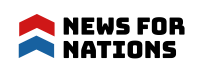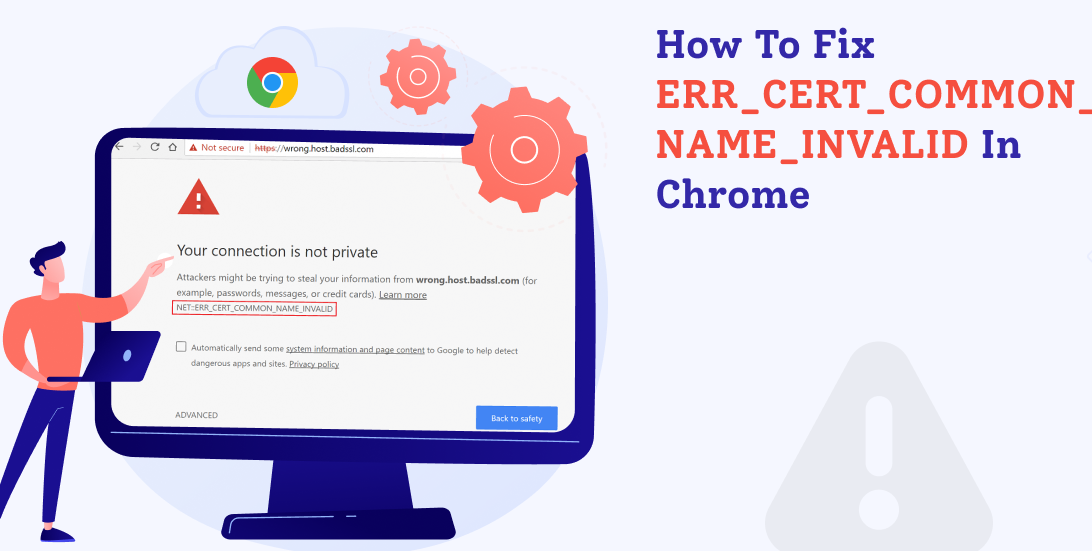
How to Fix ERR_CERT_COMMON_NAME_INVALID in Chrome
ERR_CERT_COMMON_NAME_INVALID is a common SSL connection error. It occurs mostly because of the misconfiguration of a certificate in a server. Other common reasons can be third-party extensions, security programs like Antivirus, Firewall, and others.
Are you a website owner and facing the ERR_CERT_COMMON_NAME_INVALID error? Nothing to worry about. This article will discuss all the possible causes of the error and provide you with solutions for the same.
What is SSL Error?
SSL stands for Secure Sockets Layer. SSL error is also referred to as the SSL connection error. This error may appear when someone tries to get a secure connection through the webserver. It is mostly because of the poor execution of the SSL certificates. It results in the displaying of the message as below.
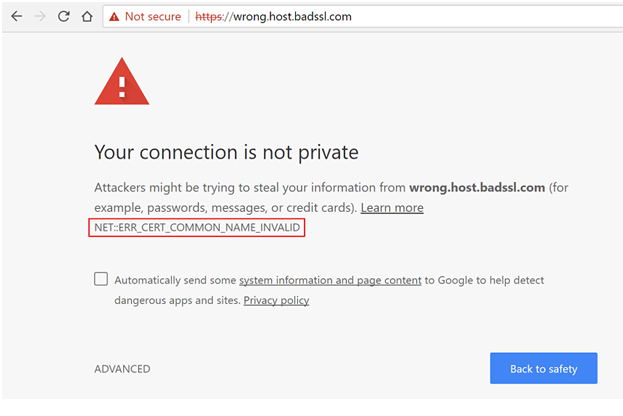
How to fix ERR_CERT_COMMON_NAME_INVALID
Now that you know what the error and some common reasons for it occurring is, let’s move straight to the methods through which you can fix it independently.
Check the date and time.
Your browser might show an ERR_CERT_COMMON_NAME_INVALID error if your computer’s date or time is not set correctly.
It is one of the most basic forms of error. One can fix it by correcting the date and time of the device through the settings app.
Check your browser extensions.
Almost every one of us uses extensions in our browsers these days, considering the wide range of tasks they can perform. But, in some cases, the extensions are problematic and can lead to error.
The first step one can do is open an Incognito tab (Ctrl+ Shift+ N) and try to open the website. If this solves the issue, there’s no need to check the extensions.
If the error is still not resolved through the Incognito window, you need to follow the steps mentioned below.
Click on the three dots that appear on the top right corner of your browser.
Select ‘More Tools’, and you will see the ‘extensions’ option there.
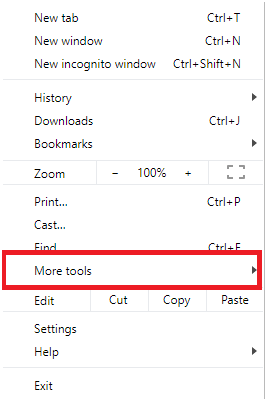
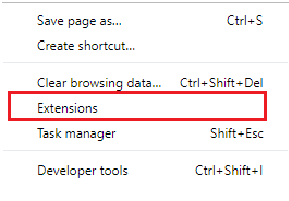
Disable the extensions one after the other and access the site simultaneously to know which extension is creating the problem.
Confirm the correct certificate is installed.
Having installed the wrong SSL certificate is another common reason for the error. It can be simply because the certificate does not support the right domain name or its sub-domain.
To check the same in Chrome, you have to select the ‘Not Secure’ button located on the address bar’s left side. Then click on ‘Certificate.’ You can check the details using the ‘issued to’ field, a feature available in most browsers.
Alternatively, one can also check it through the Online SSL test provided by SSL Labs. It eases the process, and the results are also more accurate.
Check for the redirects and the WWW and Non-WWW.
Not all SSL certificates cover both non-WWW and WWW versions of the website. You need to ensure your certificate covers both. If it doesn’t, you need to stop the WWW to non-WWW redirects and vice versa, depending on the case.
If stopping the redirection is not feasible, you will have to install a new certificate.
Make sure the address is correct.
While one tries to change the website site protocol from HTTP to a more secured HTTPS, if the site doesn’t have a certificate purchased or properly installed, it may lead to the error.
For WordPress especially, it is not recommended to switch to HTTPS if you do not have an SSL certificate purchased. One can effortlessly revert from the relevant settings.
Clear the SSL Cache.
The SSL cache can also cause a name mismatch error. The simple solution to this will be clearing the cache.
For the Chrome browser, you need to follow the steps below.
1. Go to ‘Settings’ of the browser.
2. Navigate through the ‘Advanced Settings.’
3. Next to the ‘Change Proxy Settings,’ you will find the ‘Clear SSL State’ option.
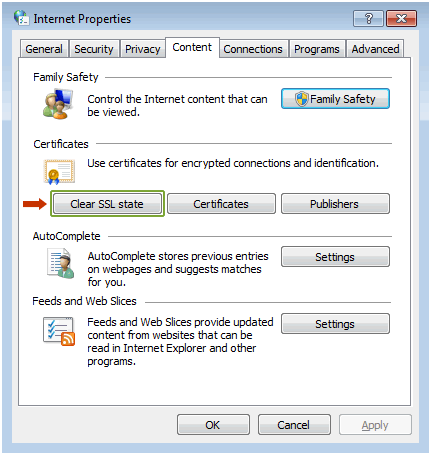
4. Just click on that and your problem is solved.
Check the proxy settings.
The proxy settings need to be set at Automatically Detect Settings. If that is not done, you may face many errors, and your browsing experience is hampered.
To solve the same, you need to browse Internet properties by right-clicking on the Network Access icon and go to internet settings.
Then, click on Connection and then select LAN Settings.
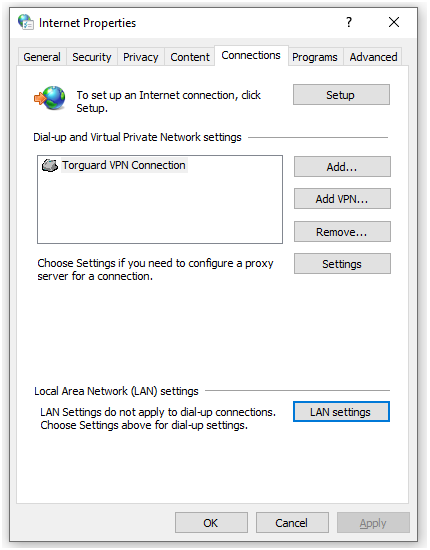
Here, you will see the ‘Automatically Detect Settings’ option. Just check it and click the OK button, and it will resolve the issue.
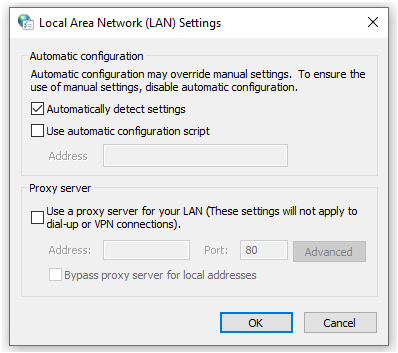
Update your browser and OS.
Although browsers and operating systems are developed to serve the users for a considerable time, they become obsolete over time, and timely updates are a requisite.
A very old version might frequently show these types of errors and can be a possible outcome. The updating is a simple process and can be done through the software’s official website.
If you need help on that matter, you can see other articles or videos for reference.
Disable the antivirus and firewall.
Antivirus and Firewall have become essential for a safe browsing experience. But sometimes, it might be blocking a perfectly secure website that you intend to visit.
You can review the reason for the block and then choose to disable the Firewall for a while to access the website you want to. Although, you should prefer it if accessing the website is not of utmost importance.
Clear the SSL common name mismatch error.
Sometimes, the common name or the domain name in the SSL Certificate might not match the address in the browser’s address bar.
Probably, there is a different certificate installed on the domain name. You can check the ‘issued to’ domain information of the domain certificate.
Another essential step will be to ensure the browsing domain and subdomain is covered under SAN and Wildcard SSL certificate. Because if you try to browse domains or subdomains not covered in your certificate, it will lead to errors.
Conclusion
From the points mentioned above, you might have noticed most of the errors are caused because of not having a proper SSL certificate. The most critical step shall be to browse and install a good SSL certificate that doesn’t lead to errors.
Constant errors on your website can hamper the objectives for which the site was created and also tint your reputation. For an error-free website, you must always choose the trusted web development company to work with. That’s why one should keep it working at all times.